# Catalog
Orderwave can create products and inventory for you, by connecting to your shopping carts and marketplaces, if your shopping cart or marketplace connection supports catalog features.
Additionally, you can integrate with the Orderwave catalog feed, or directly create inventory and products via the Orderwave API. If you prefer to use a shopping connection or a catalog feed to create your inventory and products, you may still want to read the following section to learn more about how products and inventory work in Orderwave.
TERMINOLOGY ⚡
Your inventory and products in Orderwave collectively make up your Catalog.
# Creating Inventory
Inventories are the Stock Keeping Unit (SKU) level items in your warehouses. Usually, organizations use Universal Product Codes (UPCs) to manage their inventory items, but you can achieve the same level of categorization in your organization by creating a unique and descriptive SKU for your inventory.
TIP
A SKU can be different from a product-code that identifies a range of products, such as an apparel product that has many sizes or colors. Inventory items are individual size/color items.
To create your first inventory item:
- Click on the Inventories button on the left-hand-side of the screen. If the menu is collapsed, it will be the “dolly with box” icon.
- Click on the ➕ button to create a new inventory record.
- You will be presented with some fields to create the inventory record:
- SKU - This is unique (either globally unique or unique across your organization/3PL) value for this inventory record. Tip: Avoid problematic characters here - stick to “-” values to separate identifiers if needed. UPCs/ISBN numbers work best.
- Stock Number - This is the identifier for the SKU-line, and is not unique. For example, a line of video games for different platforms will all share the same Stock Number.
- Description - This is the detailed version of the description. For an apparel item, you will want to include size/color/style/width information here. It will be very helpful to your users later on.
- Click the “Save” button at the bottom of the window.

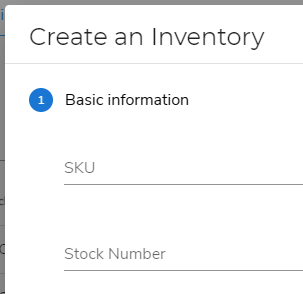
# Creating a product
Now that you have at least one inventory record in Orderwave, you can create a Product. Products are the containers of inventory. The help define the price, product variations, and combinations (kits) of inventory in your Orderwave instance. You will need products to create/import orders. All of your products together create a Catalog.
TIP
Do not skip the step above. You cannot create a product without inventory.
# Product types
Orderwave supports the following types of products:
| Type | Perfect for |
|---|---|
| Standard | Normal product where there is one inventory item associated |
| Virtual-Kit | Product that represents many inventory items |
| Variation | Products that map to a choice of items, like size/color combination |
# Create a product
To create your first product:
- Click on the Products button on the left-hand-side of the screen. If the menu is collapsed, it will be the “heart music camera bolt” icon.
- Click on the ➕ button to create a new product.